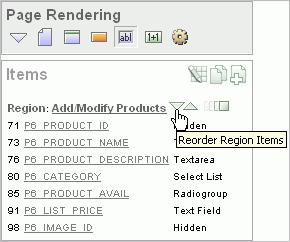Previous

Next
Home > Building an Application > Understanding Page-Level Items > About the Items Section of ...
 Previous |
 Next |
You create and edit page-level items on the Page Definition. The Items section appears in the Page Rendering area.
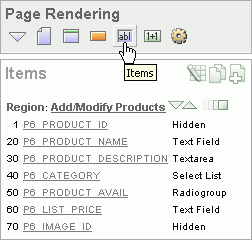
You can temporarily hide all other subsections by clicking the Items icon. To restore the view, click Show All. The Show All icon resembles an inverted triangle.
The following icons display next to the section title:
Edit All. The Edit All icon resembles a small grid with a pencil on top of it. Use this icon to edit all items at once. See "Using the Edit All Icon to Edit Multiple Items".
Copy. The Copy icon resembles two small overlapping pages. Use this icon to make a copy of an existing item.
Create. The Create icon resembles a plus (+) sign overlapping a small page. Click this icon to create an item.
Items are organized by region. To edit an item, click the item name.
You can quickly change the appearance of a page by clicking the Drag and drop icon to access the Drag and Drop Layout page. The Drag and drop icon resembles a green rectangle and displays to the right of the Reorder Region Items icon.
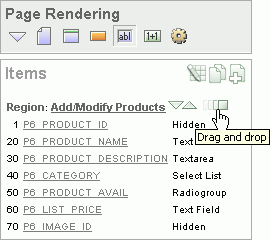
You can use the Drag and Drop Layout page to interactively reorder items within a given region, change select item attributes, create items, or delete existing items. See "Using the Drag and Drop Layout Page".
You can quickly edit the label and position of items in a region by clicking the Reorder Region Items icon on the Page Definition. This icon resembles a light green down or up arrow.