
Previous

Next
Home > Building Your Application > Adding a Link on the Home P...
 Previous |
 Next |
In this exercise, you add a link on the Home page to take users to the Employees report. This link appears in the Navigation region on the left side of the Home page.
To add a link on the Home page to the Employees report:
Navigate to the Page Definition for the Home page, page 1:
Click Application in the Developer toolbar (at the bottom of the page).
On the Application home page, click Home.
Under Regions, click the List link (next to Navigation).
On the List Entries page, click the Create List Entry button on the right side of the page.
On the Create/Edit List Entry page, edit the following:
Sequence - Change to 20.
List Entry Label - Enter Employees.
Page - Enter 3.
Click Create.
Run the page.
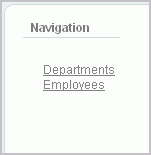
Notice that your Home page now includes a link to Employees.
Click Employees to test the link.