
Previous

Next
Home > Building Your Application > Displaying Items as Select ... > Editing Items to Display as...
 Previous |
 Next |
After you create the lists of values, edit these items so they display as select lists. By default, the items display as text fields.
You also rename the P4_JOB_ID, P4_MANAGER_ID, and P4_DEPARTMENT_ID items.
To edit the job item:
Under Page Rendering, scroll down to the Items section.
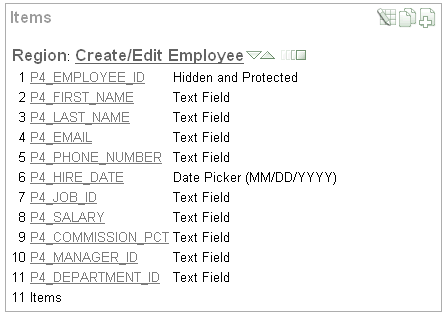
Notice that the Items section lists all the items for this page. Currently all but two items show the default type of Text field.
Click P4_JOB_ID.
The Edit Page Item page appears.
Under Name, select Select List from Display As.
Under Label, change Label to Job.
Scroll down to List of Values.
From Named LOV, select JOBS.
Click Apply Changes.
To edit the manager item:
Under Items, click P4_MANAGER_ID.
Under Name, select Select List from Display As.
Under Label, change Label to Manager.
Under List of Values:
Named LOV - Select EMPLOYEES.
Display Null - Select Yes.
Null display value - Enter the following:
- No Manager Assigned -
Note that you did not include this information for Jobs because the Job column is mandatory. For optional columns, such as Manager and Department, specify that the select list display a null record. You can also provide meaningful text to display to the user when this situation occurs.
Click Apply Changes.
To edit the department item:
Under Items, select P4_DEPARTMENT_ID.
Under Name, select Select List from Display As.
Under Label, change Label to Department.
Under List of Values:
Named LOV - Select DEPARTMENTS.
Display Null - Select Yes.
Null display value - Enter the following:
- No Department Assigned -
Click Apply Changes.
Run the page.
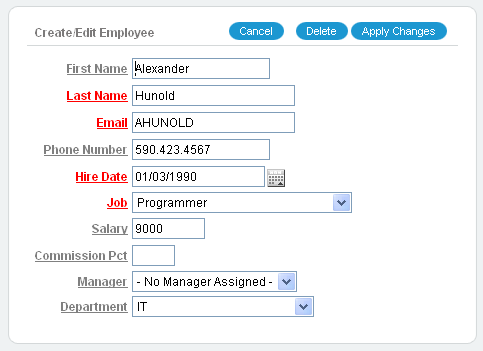
In the form, note that the Job, Manager, and Department fields now display as select lists.