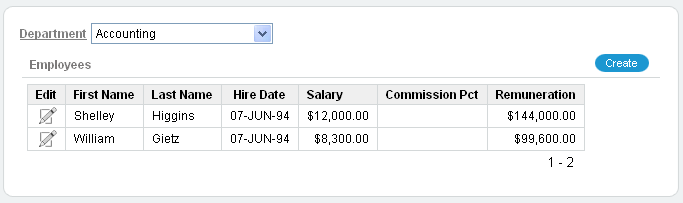Previous

Next
Home > Building Your Application > Linking the Employees and D... > Creating a Branch
 Previous |
 Next |
When a page is submitted, the branches defined for the page determine which page to display next. Because you want this page to redisplay when a user submits it, create a branch to the same page.
To create a branch:
Under Page Processing, Branches, click the Create icon.
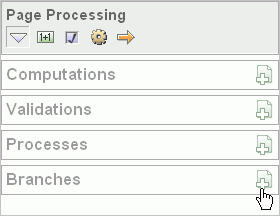
For Point and Type, accept the defaults and click Next.
For Target:
Page - Enter 3.
Select the reset pagination for this page check box.
When you select the reset pagination option, the application displays the first set of data meeting a user's query. Otherwise, if the user was on the third page of data and then selected another department, the user would see the third page of data for the revised query.
Click Next.
Click Create Branch.
Run the page.
From the Department select list, select Accounting.
Note that the list displays only those employees belonging to that department.