
Previous

Next
Home > Managing Application Security > Providing Security Through ... > Attaching an Authorization ...
 Previous |
 Next |
Once you have created an authorization scheme you can attach it to an entire application, page, control, or component.
Topics:
To attach an authorization scheme to an application:
On the Workspace home page, click the Application Builder icon.
Select an application.
Click the Shared Components icon.
The Shared Components page appears.
Under Security, click Edit Security Attributes.
Scroll down to Authorization and make a selection from the Authorization Scheme list.
To attach an authorization scheme to a page:
On the Workspace home page, click the Application Builder icon.
Select an application.
Select a page.
Under Page Rendering, locate the section with the title of Page.
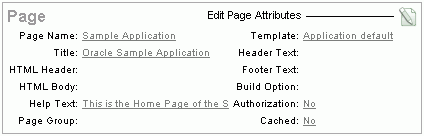
Click Edit page attributes icon.
Scroll down to Security and make a selection from the Authorization Scheme list.
To attach an authorization scheme to a page component or control:
On the Workspace home page, click the Application Builder icon.
Select an application.
Select a page.
Click the name of the component or control to which you want to apply the authorization scheme.
Scroll down to Security and make a selection from the Authorization Scheme list.