
Previous

Next
Home > Adding Navigation > Creating a Navigation Bar E... > Using the Reorder Navigatio...
 Previous |
 Next |
You can quickly change the order of navigation bar entries by clicking the Reorder Navigation Bar Entries icon on the Page Definition. This icon resembles light green down and up arrows.
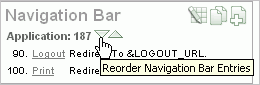
To change the order of the navigation bar entries using the Reorder Tabs icon:
Navigate to the appropriate Page Definition. See "Accessing a Page Definition".
Under Navigation Bar, click the Reorder Navigation Bar Entries icon.
The Reorder Navigation Bar Entries page appears.
To change the order in which the entries display on this page, click the up and down arrows in the far right column or edit the numbers.
Click Apply Changes.