
Previous

Next
Home > Adding Application Components > Using the Find Icon > Using the Query Finder
 Previous |
 Next |
You can use the Query Finder to locate a query within your application or within the schema associated with the workspace.
To search for a query using the Query Finder:
Click the Find icon.
Select the Queries tab.
The Query Finder appears.
A search bar displays at the top of the page and contains the following controls:
Search. Search for query statements. Enter case insensitive keywords in the Search field and click Go. To view all queries, leave the Search field blank and click Go.
Display. Determine how many rows display in the resulting report. To change the number of rows that display, make a selection from the Display list and click Go.
The Query Finder report appears, displaying the page number, page name, the region containing the query, and the query source.
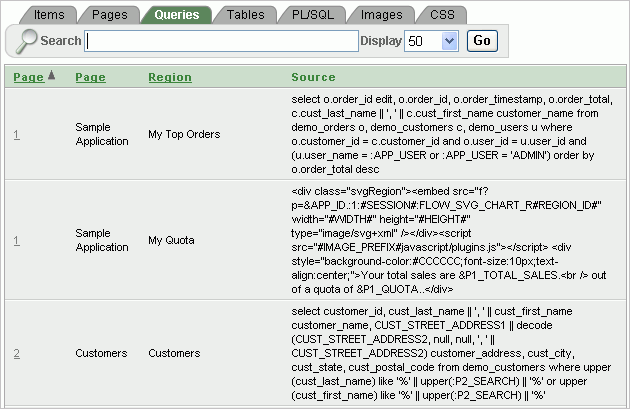
To link to the Items page, click the page number.