
Previous

Next
Home > Accessing Your Development ... > Accessing the Hosted Demo E...
 Previous |
 Next |
To try out Oracle Application Express without installing the product locally, go to the hosted demo environment and sign up for a workspace.
To access the hosted demo environment:
In a Web browser, go to:
Under the Login button, click Sign up for an account.
The Registration Wizard appears. Note the steps included in the wizard appear in a flowchart on the left side of the page. The highlighted block indicates the step you are performing.
On the Welcome page, review the information and click Next.
For Identify Administrator, enter valid information and click Next.
The system generates an email with your login credentials and sends it to the email address you enter.
For Workspace, enter a name for your workspace.
Workspace names must be unique. Requesting a duplicate name might delay your request. In general, enter a name that is significant to you. For example, enter your own name, your company name, or the name of the project or department to which your applications pertain.
To use the same name for your workspace and your schema (defined in the next step) use alphabetic characters when naming your workspace. Schema names are restricted to alphabetic characters.
For New or Existing Schema, select Request a new schema and click Next.
For Database Schema, do the following:
New schema to create - Enter a name containing only alphabetic characters.
Initial Space Allocation - Select at least 10 MB to accommodate the space needed for creating the objects required for this guide.
Click Next.
For Service Description, enter the requested information and click Next.
For Confirmation:
Enter the displayed numeric and alphabetic characters in the Verification Code field. Be sure to use the correct capitalization because the verification code is case-sensitive.
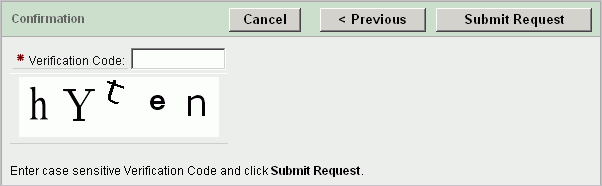
Review the information and click Submit Request.
An initial email containing a link is sent to you. Click the link to complete the workspace provisioning process. This step verifies that your email address is valid before approving a workspace. After that, an email with your login credentials is sent to you. Use those credentials to log in to the hosted demo environment and begin using Oracle Application Express.