
Previous

Next
Home > Accessing Your Development ... > Setting Up Your Own Local E... > Creating a Workspace
 Previous |
 Next |
From Administration Services, create a workspace. A workspace is a shared work area within the Oracle Application Express development environment that has a unique ID and name. All users in the workspace can access all its applications and scripts. For more information about workspaces, see "About Workspaces".
To create a workspace:
Log in to Oracle Application Express Administration Services.
The Home page appears for Administration Services.
Click Manage Workspaces.
Under Manage Workspaces, click Create Workspace.
The Create Workspace Wizard appears.
For Identify Workspace, enter the following information:
Workspace Name - Enter a unique workspace name. This guide uses 2DayPlus for the workspace name.
In general, you want to enter a workspace name that is significant to you. For example, you might enter your own name, your company name, or the name of the project or department to which your application pertains.
If you want to use the same name for both your workspace and schema, enter a workspace name that contains only alphabetic characters. Schema names are restricted to alphabetic characters.
Description - Enter a workspace description.
Click Next.
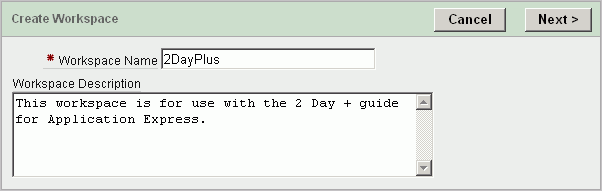
For Identify Schema, enter the following information:
Re-use existing schema - Select No if you are creating your first workspace.
A schema is a logical container for database objects. In this step, you are creating the container for database objects you add later in this tutorial.
Schema Name - Enter a schema name. This guide uses TWODAYPLUS for the schema name.
You must use only alphabetic characters in your schema name.
Schema Password - Enter a case-sensitive password.
Space Quota (MB) - Select at least 10 MB to accommodate the necessary space for creating the objects required for this guide.
Click Next.
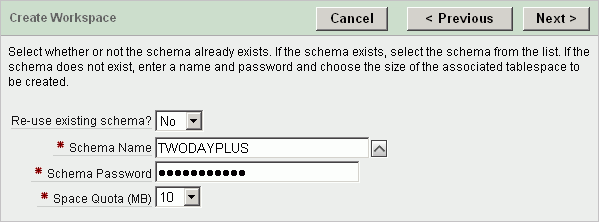
For Identify Administrator, enter the following information:
Administrator Username - Accept the default, ADMIN, or enter another user name to be used in Oracle Application Express.
You are creating an account for only one user, yourself as an administrator. To see instructions for creating additional users, see "Creating Additional User Accounts".
Administrator Password - Enter a case-sensitive password.
Enter the remaining information, including your valid email address, and click Next.
The login credentials for accessing Oracle Application Express are sent to the email address you enter here, if you have configured the email settings for your Oracle Application Express environment.
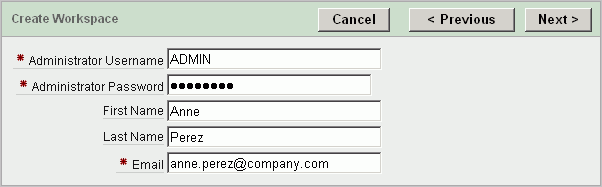
Confirm your selections and click Create.