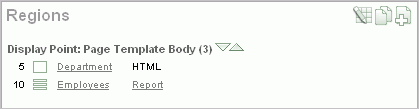Previous

Next
Home > Building Your Application > Linking the Employees and D... > Creating a Region
 Previous |
 Next |
First, create a region on the Employees page to hold the Department select list.
To create a region:
Navigate to the Page Definition for the Employees page, page 3.
In the Regions section, click the Create icon.
For Region:
Identify the type of region to add to this page - Accept the default, HTML, and click Next.
Select the type of HTML region container you want to create - Accept the default, HTML, and click Next.
For Display Attributes:
Title - Enter Department.
Region Template - Select No Template.
This option adds a region without a region title.
Sequence - Change to 5 so that this region displays above Employees.
Accept the remaining defaults and click Next.
Click Create Region.
Note the Regions section now lists a Department region of type HTML.