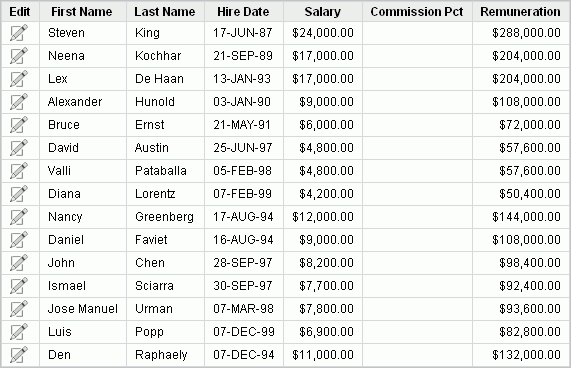Previous

Next
Home > Building Your Application > Editing the Employees Report > Changing the Column Format
 Previous |
 Next |
Next, change the format of the columns that contain numeric values.
To change the column format:
Click Edit Page 3 on the Developer toolbar (at the bottom of the page).
The Page Definition appears.
Under Regions, click Report.
The Report Attributes page appears.
Locate the Column Attributes section.
Next, change the column and heading alignment for the appropriate columns.
For Column Alignment, select right for SALARY, COMMISSION_PCT, and REMUNERATION.
For Heading Alignment, select center for SALARY, COMMISSION_PCT, and REMUNERATION.
Next, edit the format of the value in the column.
To edit the format of SALARY:
Under Column Attributes, click the Edit icon next to SALARY.
The Column Attributes page appears.
For Number/Date Format, select $5,234.10 from the list.
Notice that the appropriate format mask appears in the field.
Click Apply Changes.
Repeat the previous step for REMUNERATION.
Click the Run Page icon in the upper right corner to preview the page.
Notice that the numbers in the Salary and Remuneration columns now appear with the dollar sign, include commas and decimals, and are correctly aligned.