
Previous

Next
Home > Building Your Application > Adding an Employees Report ... > Previewing the Pages
 Previous |
 Next |
To preview the two pages you just created, run the current page. From the Employees report, you can then preview the form.
To preview the pages:
Click the Run Page icon.
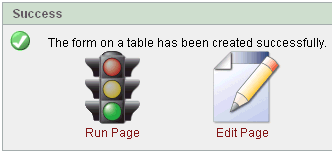
The Employees report appears.
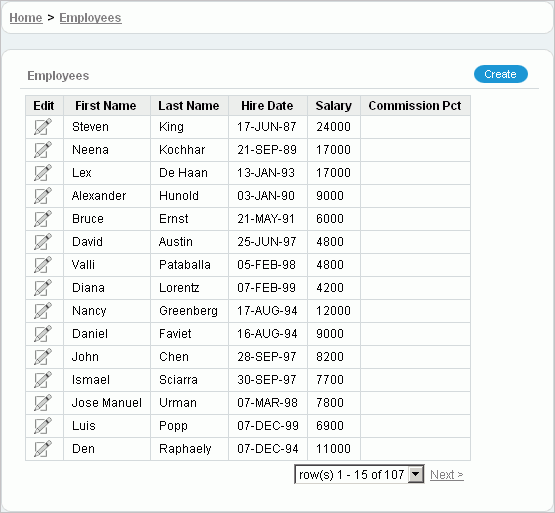
Note the following about the Employees report:
The Edit icon you selected appears in each row. You can click the Edit icon to update the employee record.
The Create button appears in the upper right corner. You can click the Create button to add an employee to the underlying table.
The Employees report includes the five columns you specified. When you selected the columns and applied the changes, Oracle Application Express created the appropriate SQL code in the background to produce this result.
Your data might appear in a different order. If so, ignore this difference and continue with these steps.
To review the form you also created, click the Edit icon in an Employee row.
The Create/Edit Employee form appears.
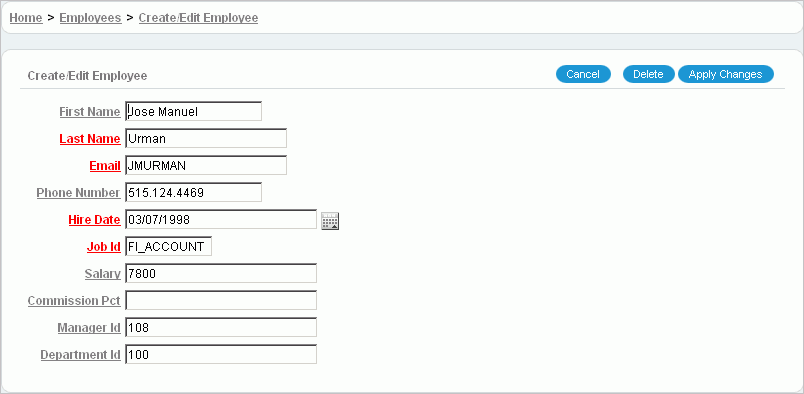
Note the following about the Create/Edit Employee form:
The form includes Cancel, Delete, and Apply Changes buttons.
The Hire Date field displays a calender, which is included because the data type of the underlying column is DATE.